By Amy Hofmockel, Creative Technology Librarian
When using apps or programs you may come across an image, article, or link that you want to share with someone else. You could copy the media and paste it into an email to send to the recipient. But, most apps actually have a special feature that will take care of a lot of this for you: the share button.
What does the share button look like? Well, that’s the tricky part. Because there is no standard icon across all apps, software, or companies, each icon might look a little different. Below, we’ll go over the most common share button icons.
Share icons
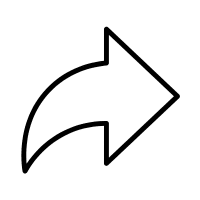
1. Rightward arrow: A curved arrow that points up and to the right
You’ll see this icon on apps like Facebook and YouTube. Clicking this icon often opens up a pop-up window that allows you to choose how you wish to share the media (e.g. send it as an email to someone or post it onto a different social media website).
The “forward” option in email services also has a similar icon, which is possibly where social media apps got this icon in the first place.
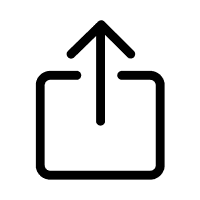
2. Upward arrow: A square with an arrow pointing upwards out of it
This icon is used across most Apple-owned devices and applications. X (previously known as Twitter) also uses this icon.
It can help to think of this icon as the square representing the media you want to share, and the arrow indicating that you are sending it elsewhere.
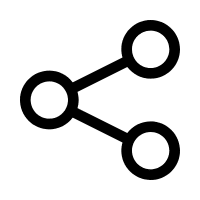
3. Share icon: Three circles connected together by a line at an angle
This icon is actually called the ‘share icon’ and was created originally for WordPress. Since then, it has passed through several hands and is now used in many Android devices (e.g. Samsung or Google Pixel).
It is supposed to represent people or groups (the circles) being connected together (the line).
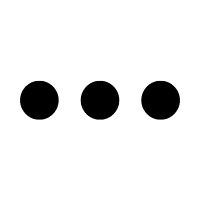
4. Ellipsis: Three dots in a horizontal line
This is not specifically a share icon. But, if you don’t see any other choices, there is a good chance that you’ll find your sharing options nested in the ellipsis—or “three dots”—menu.
Often, this menu is labeled “more” and will have a list of possible actions for you to choose from.
Just like in punctuation, the ellipsis here indicates that there is more to be understood than would fit on the page or, in this case, on the screen.
We may see more new share icons emerge as time and technology marches on and new applications experiment with new icons. As we adapt to new ways of finding and sharing information, we also adapt to new iconography to represent it!
More in the Smartphone Series
Have a tech question?

About Amy
Amy is a creative technology librarian who always looks for ways to create those “ah-ha!” moments for digital learners. She enjoys writing, gadgets, and baking.
