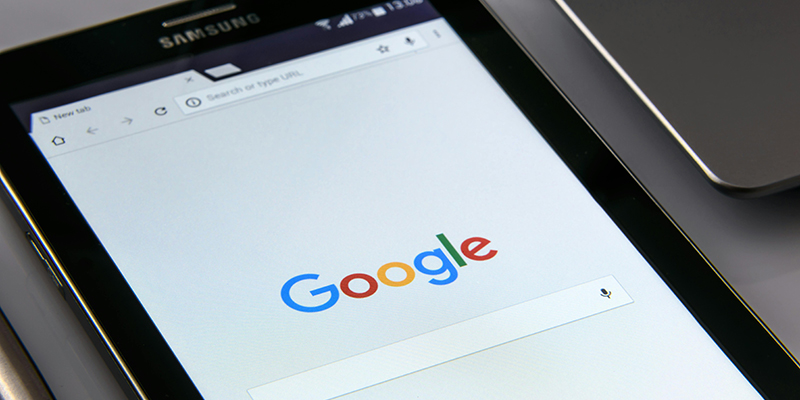By Amy Hofmockel, Creative Technology Librarian
Have you ever placed a sticky note on a book page to find information quickly later? Tabbed browsing in a web browser works in a similar way. It is a handy way to keep multiple web pages open so you can easily switch between them.
Most web browsers—Microsoft Edge, Google Chrome, Mozilla Firefox, and Safari—provide tabs to keep the information you need at your fingertips. This can be useful in many instances, such as:
- Filling out a form. You can look up information in one tab and input it into another tab.
- Reading an article that contains links. You may want to keep the article open in one tab and open the links in new tabs (either to look at now or save for later).
How to use create, close, group & save tabs
1. Creating tabs
When you open your web browser, a tab is created. Google Chrome, Microsoft Edge, and Mozilla Firefox all use tabbed browsing by default. To create a new tab, click the + symbol to the right of your current tab.



Another way to open a new tab is to right-click a link in your current tab and select Open Link in New Tab. This forces the link to open in a new tab instead of directing your current tab to go to the link.
2. Closing tabs
To close a single tab once you are done using it, click the small x on each tab.
To restore a tab closed by accident, right-click in the empty space next to the tabs at the top of the browser window. Then select Reopen Closed Tab.
To close all of your tabs at once, click the x located in the upper-right corner of the web browser window.
3. Grouping tabs
If you have too many tabs open at once, you may have trouble finding the web pages you want. To save space, you can group similar tabs.
One way to group tabs in Microsoft Edge and Mozilla Firefox is to click and drag one tab on top of another. This will create a grouped folder that contains both tabs. You can then drag additional tabs into the new grouped folder.
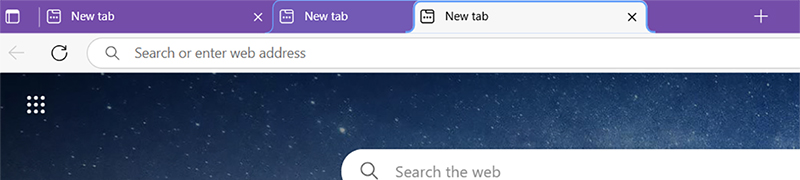
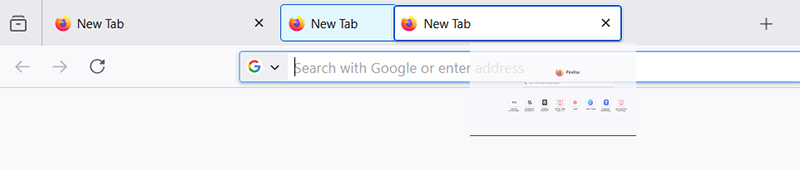
Additionally, you can start a new tab group in Google Chrome, Microsoft Edge, and Mozilla Firefox. First, right-click any tab and then select Add Tab to New Group.
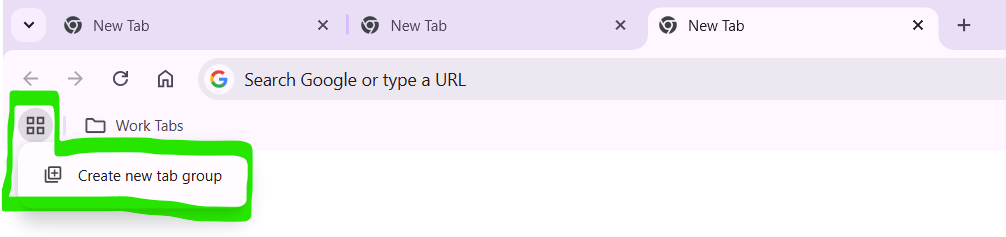
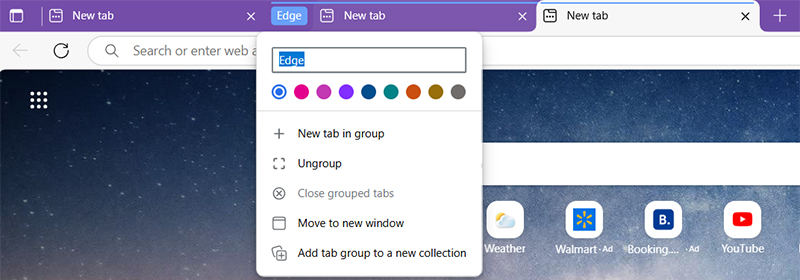
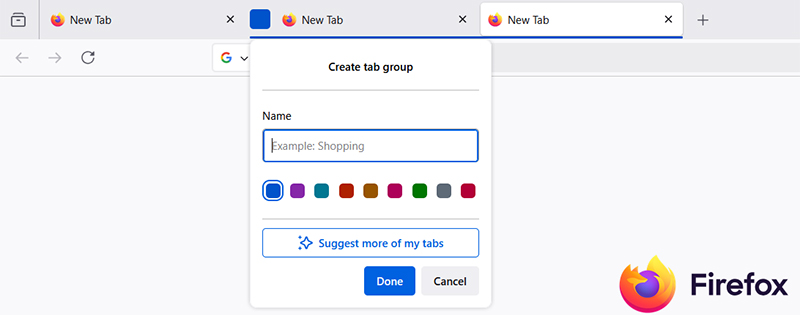
4. Saving tabs
Want to close your web browser but don’t want to lose all of your tabs? You can create a bookmark folder that contains all your tabs.
To create a bookmark folder, right-click in the empty space next to the tabs at the top of the browser window. Then click Select all Tabs. Next, right-click the empty space a second time and select Bookmark selected tabs.
Now you have saved all your tabs and can continue looking at the information again at a future time.
Have a tech question?

About Amy
Amy is a creative technology librarian who always looks for ways to create those “ah-ha!” moments for digital learners. She enjoys writing, gadgets, and baking.