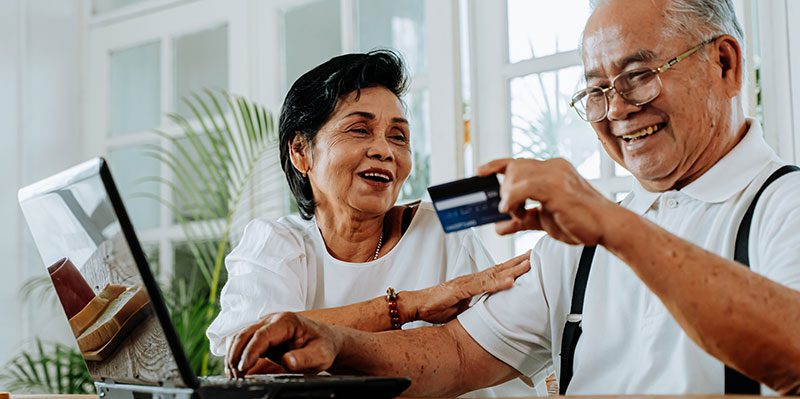By Digital Learning Specialist Amelia
Are you thinking about buying a new car, appliance, gadget, or literally anything else, but feeling overwhelmed or not sure where to start?
Consumer Reports is designed to help you navigate all of the options and narrow down products based on consumer tests and reviews. Their goal is to create a fair and just marketplace for all.
With your Oak Park library card and PIN, you can access all of these features of Consumer Reports:
- Unlimited access to unbiased ratings and reviews for thousands of products and services.
- Test scores on performance, safety, and reliability.
- Shopping advice to save you money and time.
- Expert buying guides and how-to videos.
- The latest news on recalls, health, money, and food.
Ready to get started? Follow these simple steps!
1. Log in to Consumer Reports
You can access Consumer Reports in just a few clicks:
- You must visit the library’s Consumer Reports page or enter oppl.org/consumer-reports in your URL bar to log in.
- Take a moment to watch the informational video on the page. It explains how to log in with your Oak Park library card and PIN.
- Click the Consumer Reports link at the top of the page (pictured below).
- Enter your Oak Park library card number and PIN when prompted. (You do not need to enter your library card information when using a computer inside an Oak Park library location.)
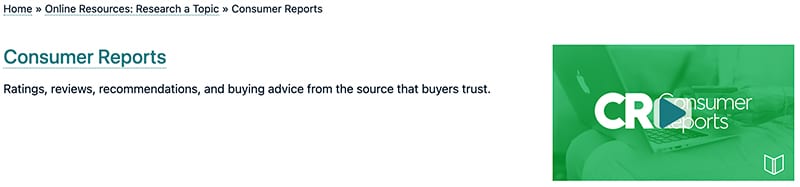
2. How to navigate Consumer Reports
Starting a search & browsing
In Consumer Reports, you can search for products in the search bar or browse clickable categories (both options pictured below).
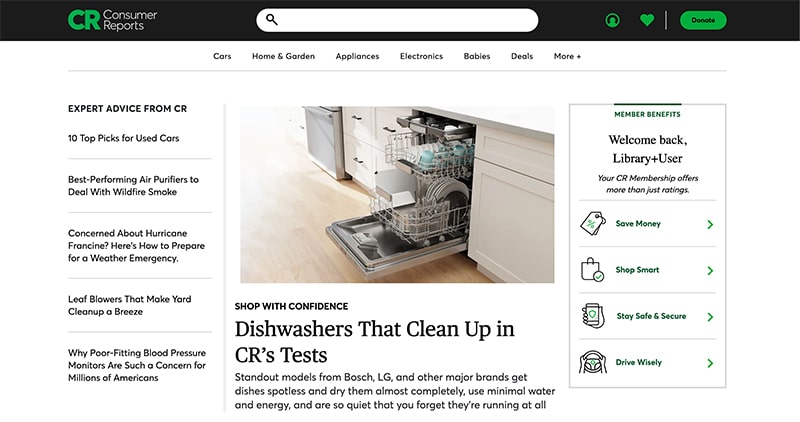
Let’s use dishwashers as an example. You can either search for dishwashers by typing “dishwashers” in the search bar or use the Appliances drop-down menu (pictured below) and click on Kitchen and then Dishwashers (both underlined below).
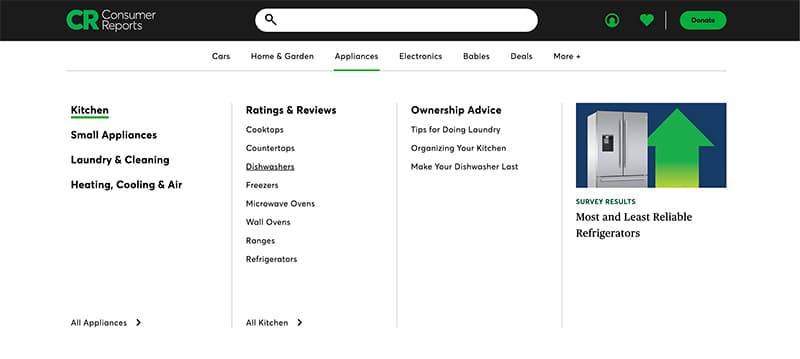
Navigating the topic or item menu
Once you find your topic or item, you can toggle between Consumer Reports Best, Buying Guide, Ratings & Reliability, and How We Test (all options pictured below). I recommend starting with the buying guide and then looking at the recommendations.
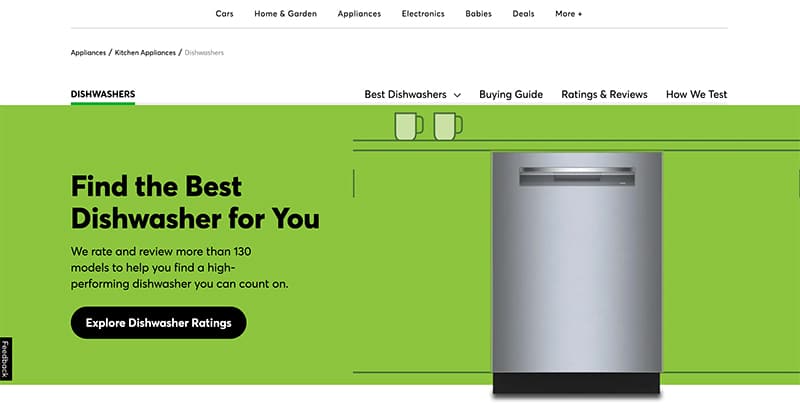
Exploring the buying guide
The buying guide will explain what to consider when buying a dishwasher, including size, price, finish and design, features, brands, and much more.
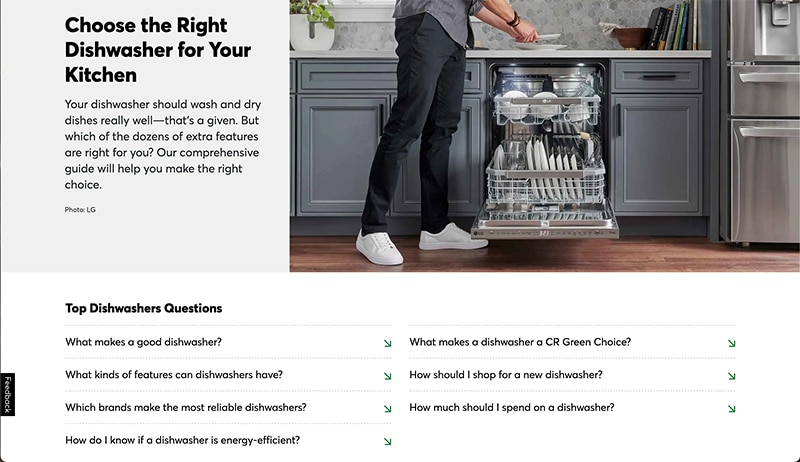
Consumer Reports best
View Consumer Reports’ recommendations, organized into categories such as best of the year, type, brand, size, and specific features.
Reviewing the recommendations
When you are ready to look at recommendations, notice that each product has a score, which is broken down and explained on each product page (pictured below).
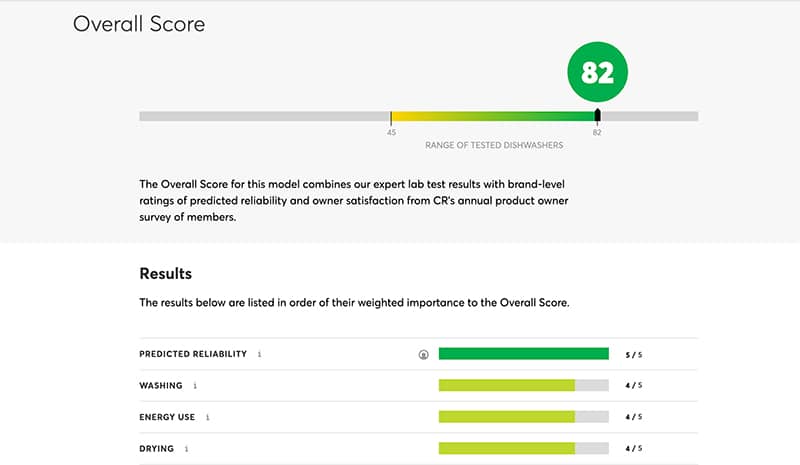
Additionally, for the dishwasher example, Predicted Reliability and Owner Satisfaction are listed, as well as features, prices, and buying links (pictured below).
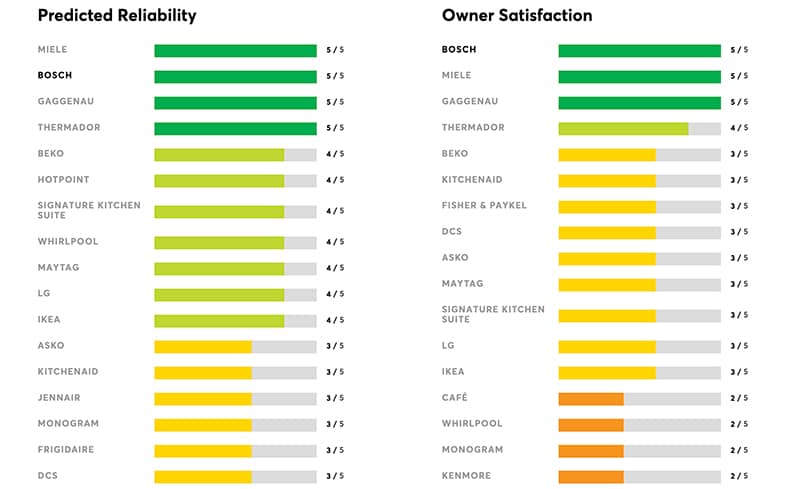
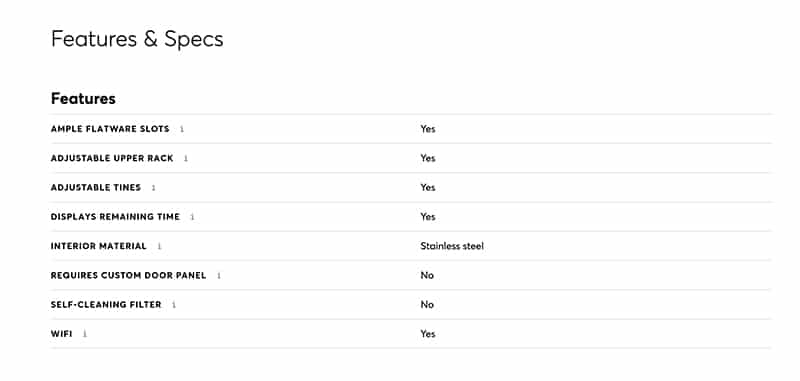
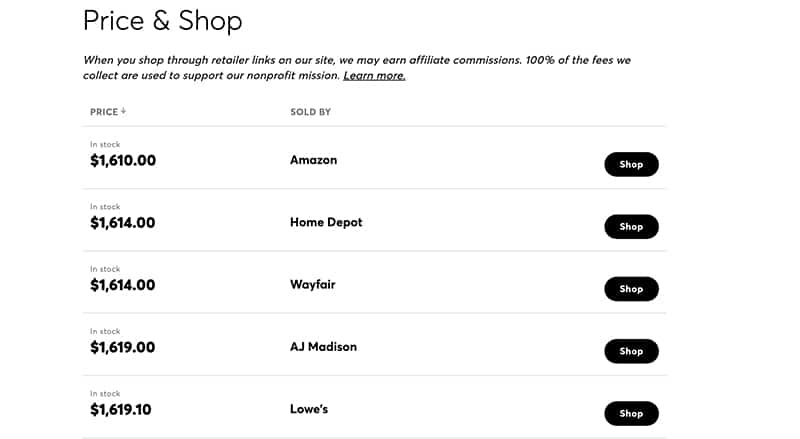
You also can choose to compare the scores of multiple models in a side-by-side comparison view.
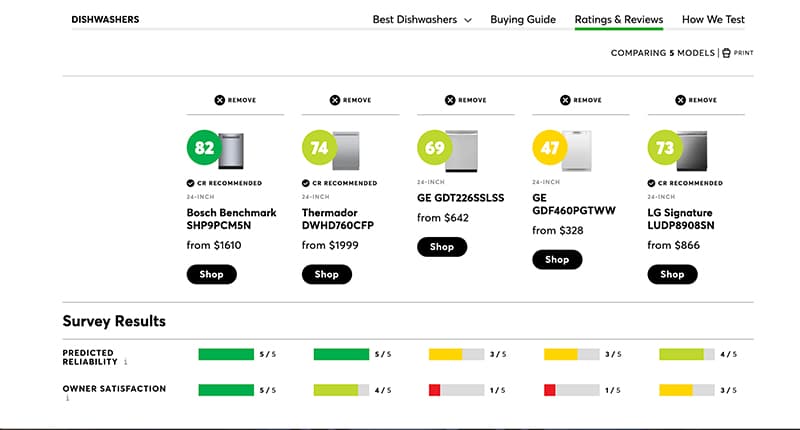
‘How We Test’
If you’re interested in learning more about how Consumer Reports reviews products, visit How We Test for a behind-the-scenes look at the research conducted in its Research Laboratory. Technicians carefully test each product to ensure it meets the program’s accuracy and performance standards under specific conditions.
3. Start your own search & comparison
Consumer Reports can be used to research and compare various products. While I used a dishwasher in this post, the product options are vast and the information within each product page can vary in scope. The car guides, for example, are very comprehensive and informative.
Have a tech question?

About Amelia
Part concertgoer, part bibliophile, part audiophile, half theatrical skills, half creative journaling. Amelia is part of the digital learning team as a specialist who seeks to bridge the gap between informal and formal digital literacy by emphasizing “we will learn together.”