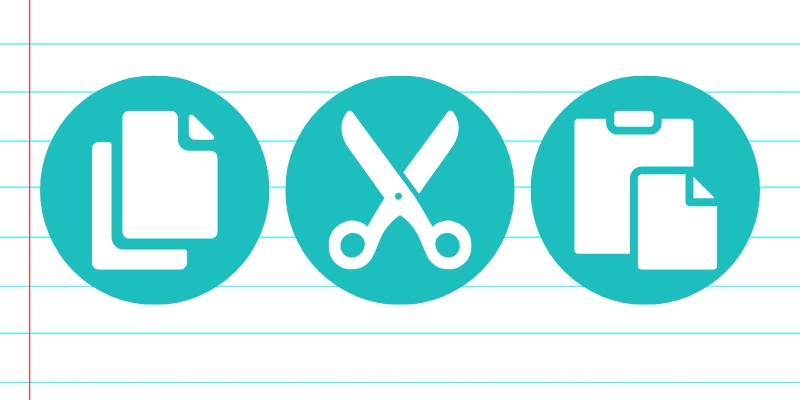By John Gargiulo, Supervising Librarian of Creative Technology
Do you need an easier way to move text or images around without having to rewrite a whole paragraph or insert a new photo? The copy, cut, and paste tools are useful skills to know—whether you’re using Microsoft Word, Google Docs, Safari, Google Chrome, or many other browsers and applications. The instructions below will help you to copy and paste text or images directly into your document and move them around, without having to rewrite everything.
Watch a video explainer
Have an Oak Park library card? Sign in to LinkedIn Learning and watch this short video lesson (less than 5 minutes) that explains how to cut, copy, and paste.
Copy, cut & paste
Keyboard shortcuts
One quick way to copy, cut, and paste is to use keyboard shortcuts. These shortcuts normally work across most browsers and applications, such as Google Chrome, Safari, Microsoft Word, Google Docs, and more.
- Using the mouse, hold the left-click button and drag the cursor over whatever text or image you want to copy. Then, let go of the button to keep the text or image highlighted.
- On the keyboard, press Ctrl and C at the same time to copy. (Mac users, press Command ⌘ and C.)
- If you want to delete the text or image from its original place, press Ctrl and X at the same time to cut it. (Mac users, press Command ⌘ and X.)
- Open the document where you’d like to paste your text or image and left-click with the mouse in the space you’d like to paste.
- To paste, press Ctrl and V at the same time on the keyboard. (Mac users, press Command ⌘ and V.)
Windows users
- Copy: Ctrl + C
- Cut: Ctrl + X
- Paste: Ctrl + V
Mac users
- Copy: Command ⌘ + C
- Cut: Command ⌘ + X
- Paste: Command ⌘ + V
Right-click menu
Here we’ll overview using the right-click menu (also known as a context or pop-up menu) to copy, cut, and paste text.
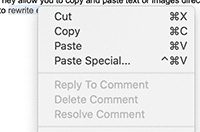
- Using the mouse, hold the left-click button and drag the cursor over whatever text or image you want to copy. Then, let go of the cursor to keep the text or image highlighted.
- Right-click over the highlighted text or image to bring up a menu.
- Left-click on Copy on the menu.
- If you want to delete the text or image from its original place, right-click again to bring up the menu, and left-click on Cut in the menu.
- Open the document or scroll to the area where you want to paste the copied text or image and left-click in the space you’d like to paste.
- To paste, right-click to bring up the menu again, and left-click on Paste. The text or image you copied will then appear.
The editing ribbon
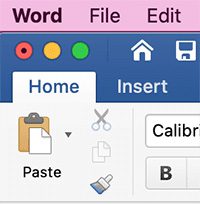
Many text editing applications, like Microsoft Word and Google Docs, feature an editing ribbon at the top of the screen that features commonly used tools for editing and formatting text. In the steps below, we’ll demonstrate how to copy, cut, and paste using the icons in the Microsoft Word editing ribbon.
- Using the mouse, hold the left-click button and drag the cursor over whatever text or image you want to copy. Then, let go of the cursor to keep the text or image highlighted.
- In the editing ribbon on the top left side, click the copy icon to copy the text to a virtual clipboard. (The copy icon looks like one piece of paper on top of another. It’s between the broom and scissors icons in the editing ribbon.)
- If you want to delete the text or image from its original place, click the cut icon to cut (delete) it. It will disappear from the screen but will be copied onto the virtual clipboard. (In the editing ribbon, the cut icon looks like a pair of scissors.)
- Navigate to the area where you want to paste the copied text or image and left-click in the space you’d like to paste.
- Click the paste icon to paste the copied text or image. (In the editing ribbon, the paste icon looks like a clipboard with a piece of paper on top of it. The word “Paste” is below the picture.)
Have a tech question?

About John
As the library’s Supervising Librarian of Creative Technology, John enjoys working with patrons to discover how we can demystify technology and shape it to help us with our different needs and aspirations. He is also a musician and loves making noise.