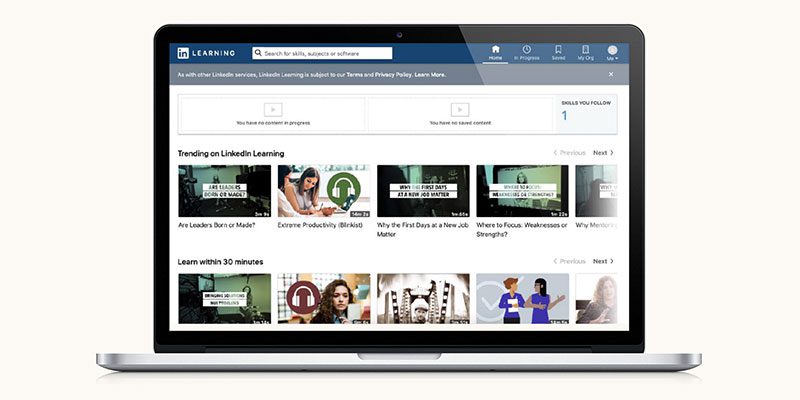By Digital Learning Coordinator Toni McGee
In recent Tech Tip posts, we’ve shared Lynda.com video tutorials that provide you with step-by-step instructions on using different programs and online tools. And this week we have exciting news about this online learning platform: Lynda.com has been upgraded and rebranded as LinkedIn Learning!
Lynda.com has been a part of LinkedIn since 2015, but these new changes for library accounts are intended to improve and streamline the service. Check out LinkedIn Learning FAQs »
Meet LinkedIn Learning
You’ll still have access to all of the quality, expert courses from Lynda.com, but with a new look that’s easier to use. With LinkedIn Learning you can:
- Access 16,000+ expert-led courses to help you improve your business, creative, and technology skills available
- Earn a certificate when you complete a course
- Receive course recommendations tailored to you
- Use project files and quizzes to practice while you learn
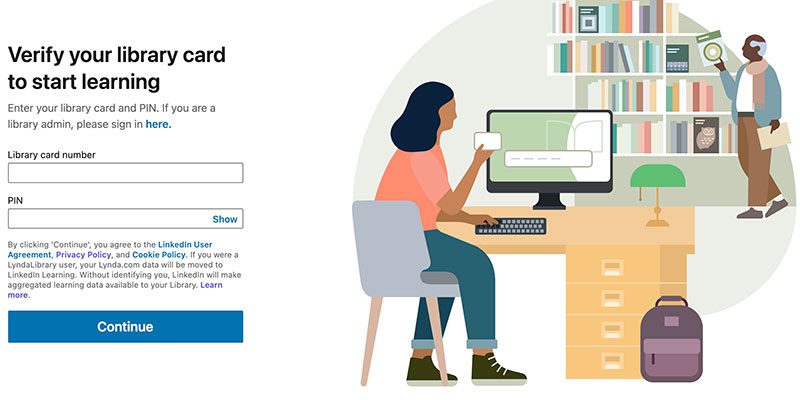
How to log in & get started
Watch the LinkedIn Learning video tutorial on this page or follow these steps to get started:
- Visit the library’s LinkedIn Learning page, and click on the LinkedIn Learning (formerly Lynda.com) » link.
- You’ll be taken to the login page for the Oak Park Public Library. Click the Get started button.
- You’ll need your Oak Park library card and PIN to sign in (no LinkedIn account needed). Enter your card number and PIN and click Continue.
- If this is your first time logging into LinkedIn Learning, you may be asked some questions about your learning interests and goals. Select from the options offered and continue through the prompts.
- Once you have completed the initial questions, you will be taken to the main page. If you have used Lynda.com previously, you should see any in-progress and saved courses. From here, you can continue on your previous learning path, browse available courses by topic, or use the search bar at the top of the page to search for skills, subjects, or software, as seen in the screenshot below.
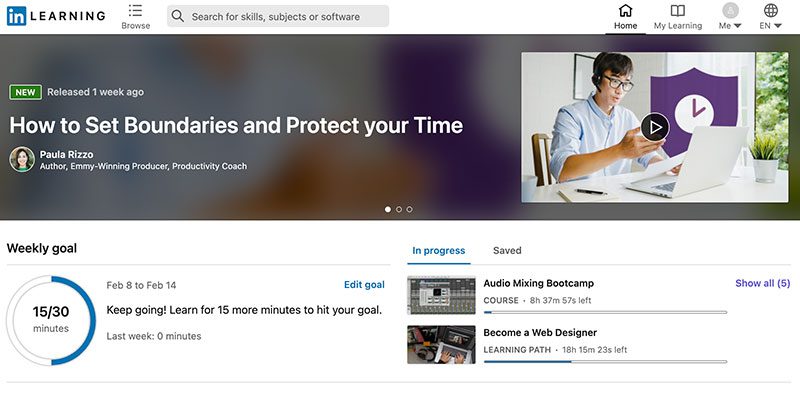
10 courses popular with Oak Parkers
Don’t know where you’d like to get started? Sign in to LinkedIn Learning and try one of these courses that your neighbors are loving:
- Graphic Design Tips & Tricks
- Help Yourself: Tech Tips
- C++ Essential Training (2018)
- Excel Essential Training (Office 365/Microsoft 365)
- Drum Set Lessons: On the Beaten Path
- Learning Data Analytics
- HTML Essential Training
- Online Marketing Foundations
- Learning Arduino: Foundations
- Audio Mixing Bootcamp
To find these courses, type the name of the course into the search bar at the top of the LinkedIn Learning page.
Need help? Have questions?
- Watch the LinkedIn Learning tutorial above.
- Check out LinkedIn Learning FAQs »
- Visit oppl.org/contact »
- Call 708.383.8200 and leave a message; we will return your call as soon as possible.
- Use our live chat service. Start a session by clicking the icon in the bottom right corner of oppl.org during open hours.
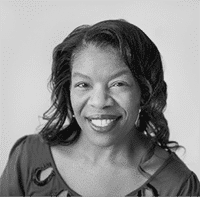
About Toni
Toni McGee is a Digital Learning Coordinator and technology instructor. Toni holds a doctoral degree in Information Technology with a specialization in educational technology. She’s passionate about providing digital learning programs to the community and library staff that will continue to inspire others to never stop learning!